Load Testing with Playwright
In this tutorial, we'll show you how to easily set up and run a browser-based load test with Step's wizard, using your existing Playwright tests, on the Step automation platform.
Get Step SaaS for free to follow this tutorial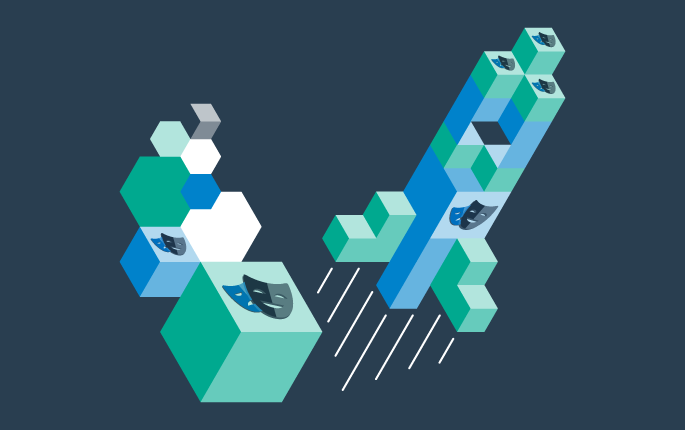
Test scenario
In this tutorial, we want to simulate multiple people visiting a sample online store simultaneously. To achieve this, we’ll use the OpenCart sample online store as our target application.
To create our load test, we’ll make use of a Playwright script that mimics user actions: searching for a product, adding it to the shopping cart, and completing the order.
Step’s wizard takes care of integrating your Playwright project in Step and configuring the load test, making the process quick and straightforward.
The tutorial involves the following steps:
The main advantage of Step is the ability to reuse automation artifacts, so if you have already followed our Synthetic Monitoring with Playwright or RPA with Playwright tutorials, you can go straight to using the wizard.
Set up the Playwright project
Clone the Playwright sample keyword from GitHub:
git clone https://github.com/exense/step-samples
Optionally, run the Playwright JUnit test locally:
cd step-samples/keywords/java/demo-playwright-keyword
mvn test
Create the Keyword Package that will be used in Step:
mvn package -DskipTests
After execution of this command, a JAR file named demo-playwright-keyword-0.0.0.jar is generated and located in the “target” directory of the project. This JAR file will be used in the subsequent steps of this tutorial.
Use the Step wizard
Log in to the Step portal, or sign up for free and create a Step Cluster with ten agents, following this Quick setup guide.
To launch the Step wizard, from the Step platform:
- Go to home.
- Click on Start wizard.

Step 1: Set up Playwright project
On the Playwright Load Test dialog, fill in the information as outlined in the following sections.
- Upload the Keyword Package containing your keywords. This is the file that you created in the previous step ( demo-playwright-keyword-0.0.0.jar ).
- Enter the Keyword Name to use: Buy MacBook in OpenCart
- Click on Next

Step 2: Load test configuration
For this simple demo, we will be limiting ourselves to 5 users and 5 minutes. You can specify different values of course, just remember that for optimal results, each simulated user should run on a separate agent.
- Enter the Number of parallel users: 5
- Enter the Load test duration: 5 minutes. Test will terminate after the specified time.
- Click Next

Step 3: Run and view the result
Execute your load test plan by clicking the Execute button.

Once the execution has started, you will be redirected to the execution page.

Analyze the result
In the Performance tab, you can check the performance metrics:

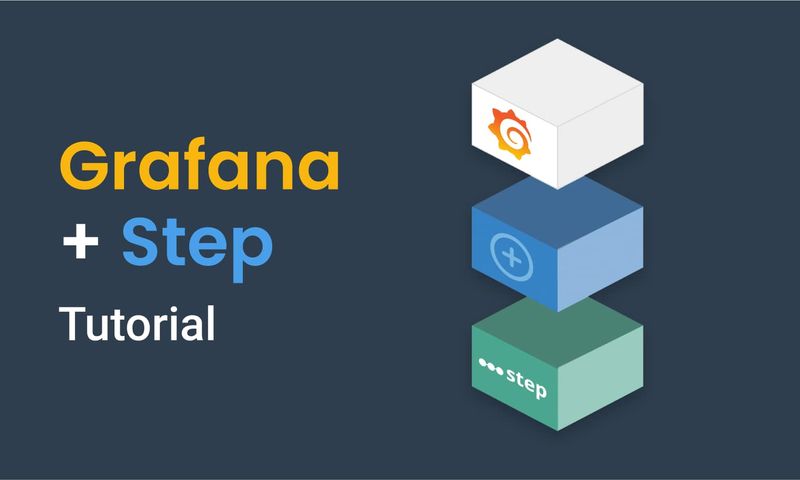
This article demonstrates how to connect Grafana to data generated by Step.
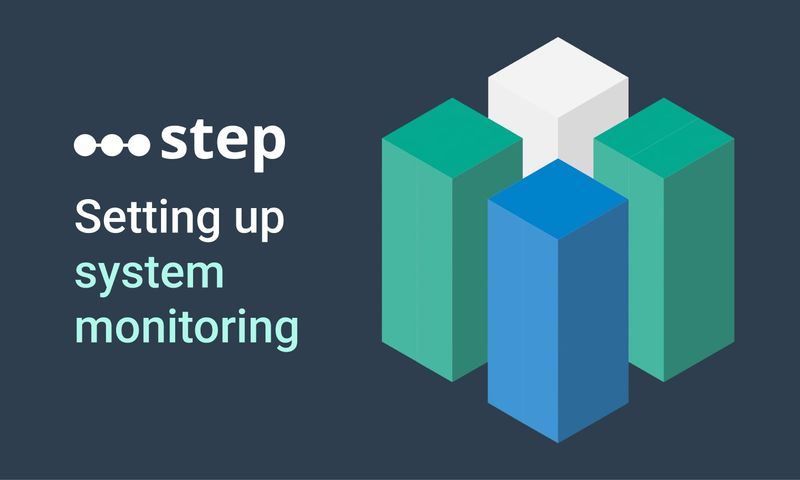
This article demonstrates how to set up distributed system monitoring using Keyword executions, and analyze the results as measurements.
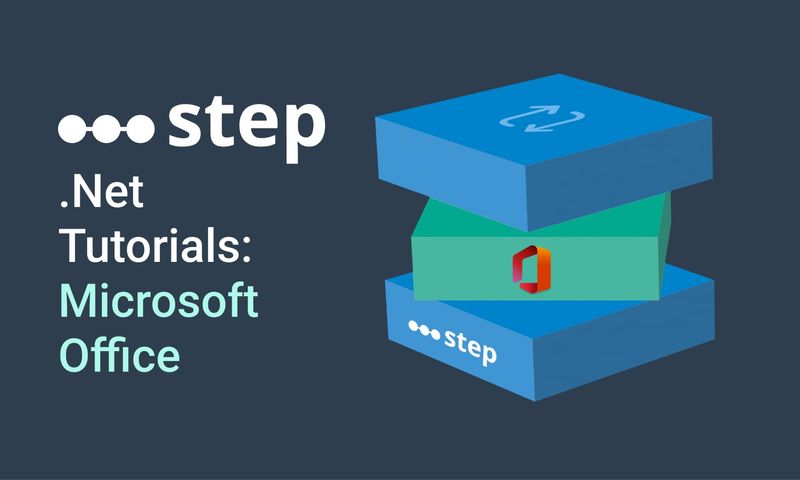
This tutorial demonstrates how to automate interaction with Microsoft Office applications using the Office Interop Assembly.
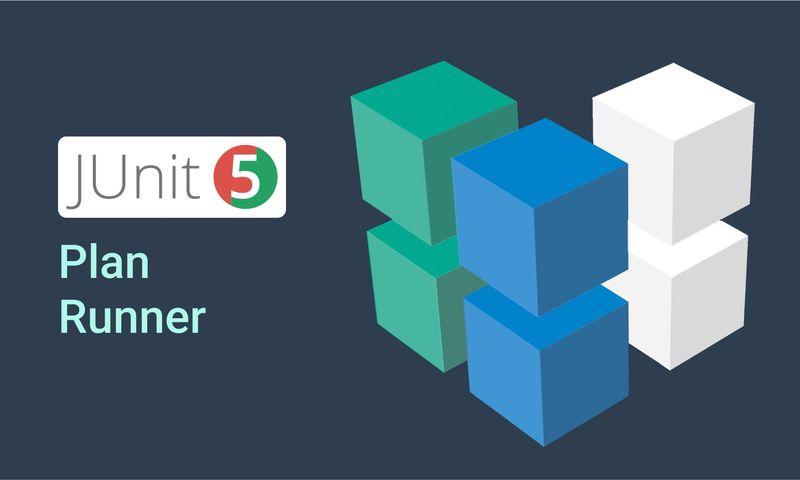
This article provides documentation for how to integrate JUnit tests into Step.
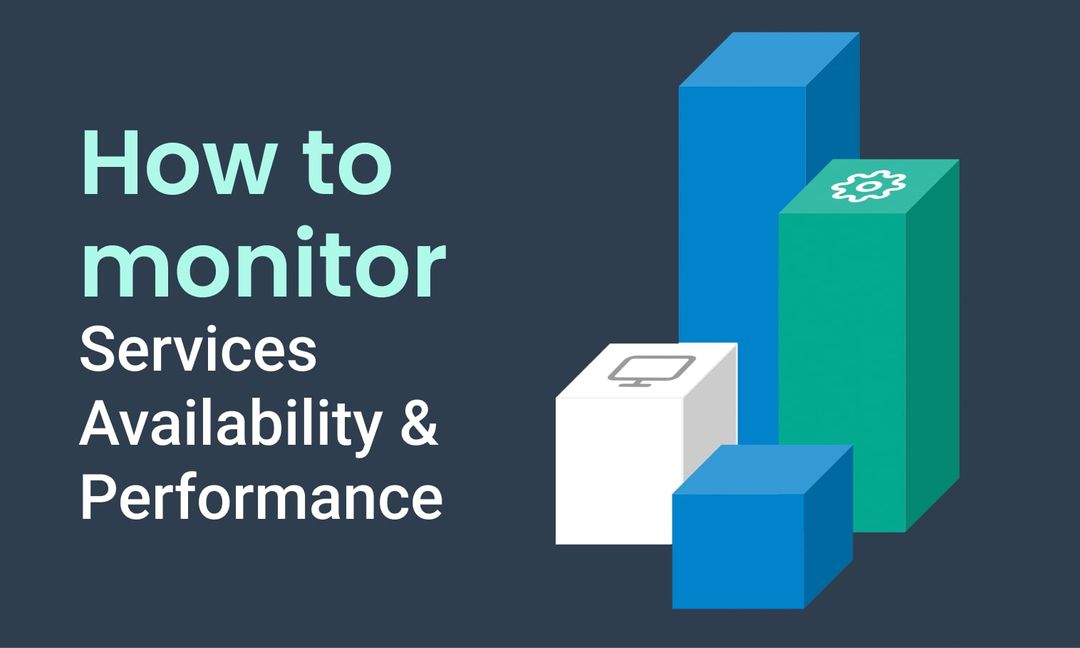
This tutorial demonstrates how Step can be used to monitor services, availability and performance metrics.
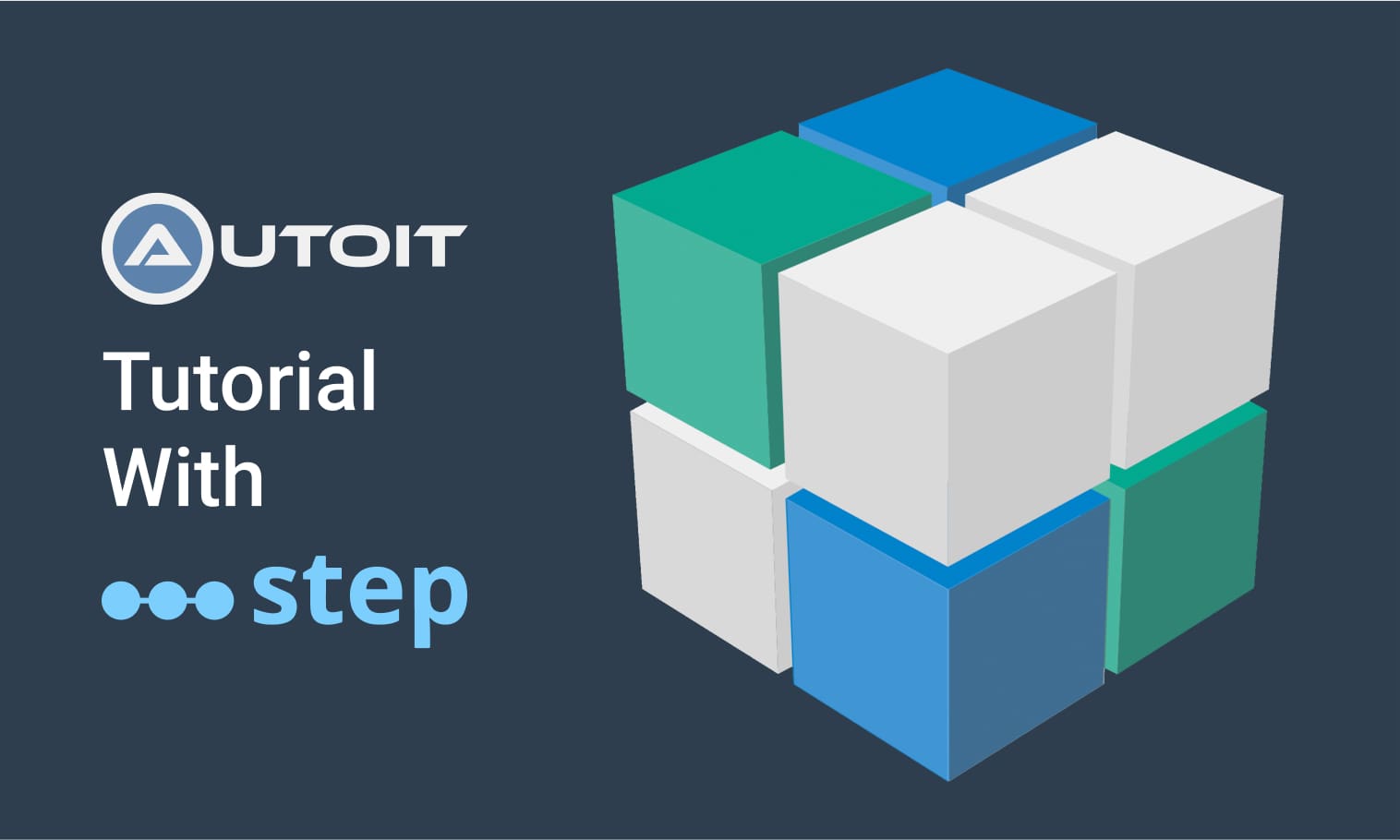
This tutorial demonstrates how to utilize the AutoIt C# binding to automate interactions with Windows applications.
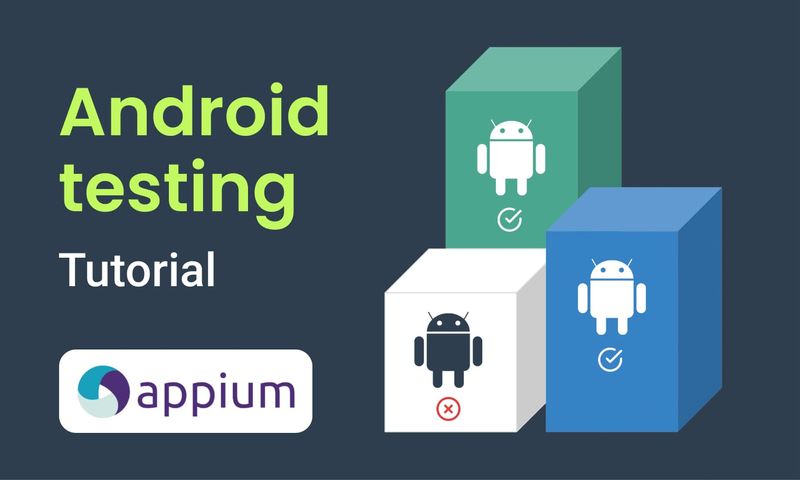
This article demonstrates the automation of mobile applications on Android using the Appium framework.
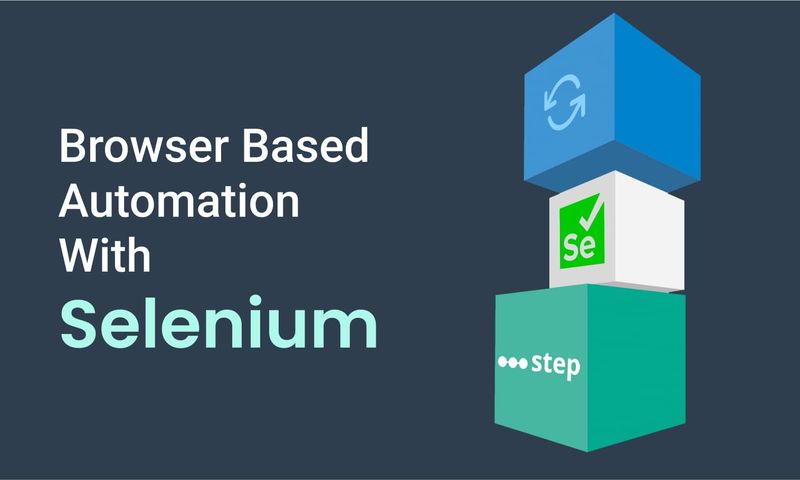
This article defines three Keywords which will be used in browser-based automation scenarios, using Step and Selenium, as general drivers.
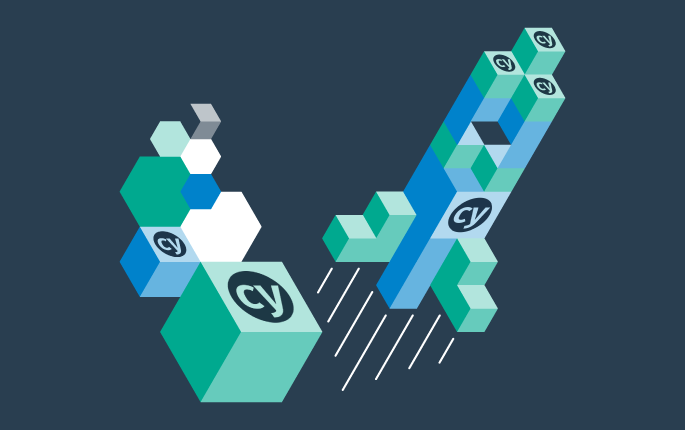
This tutorial shows you how to efficiently set up a browser-based load test using existing Cypress tests in the Step automation platform.
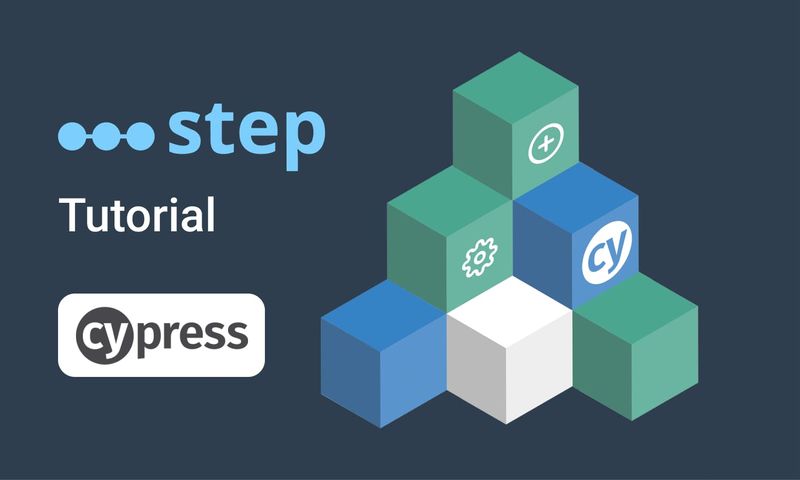
In this short tutorial, we show how to quickly implement a simple browser-based load test based on Cypress scripts in Step.
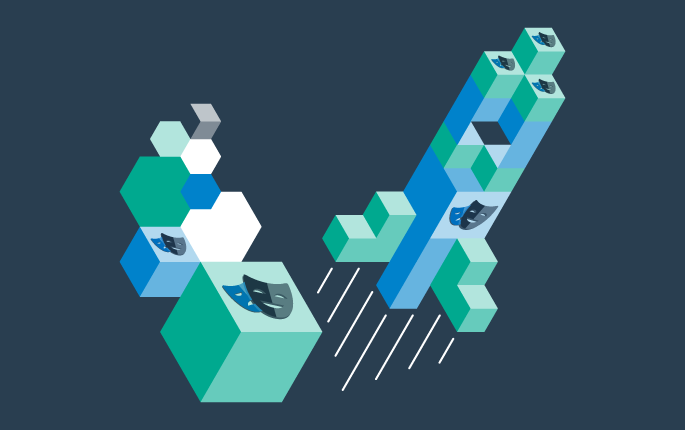
This tutorial shows you how to efficiently set up a browser-based load test using existing Playwright tests in the Step automation platform.
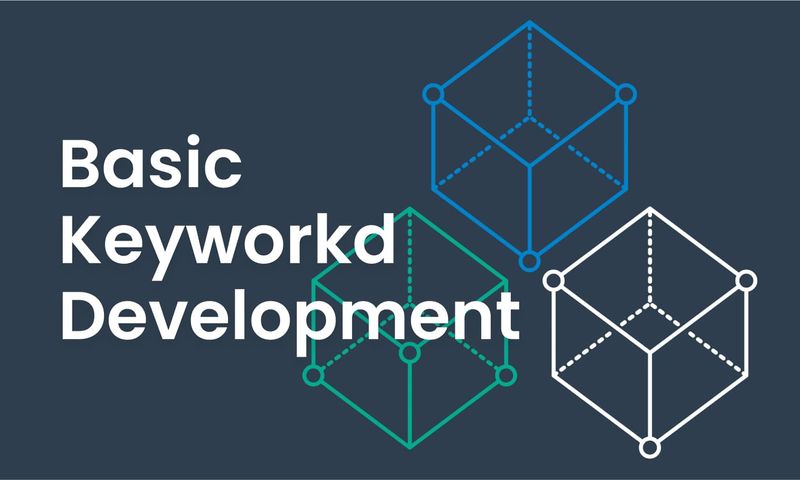
This article explains Keywords in Step and demonstrates how to create simple ones.
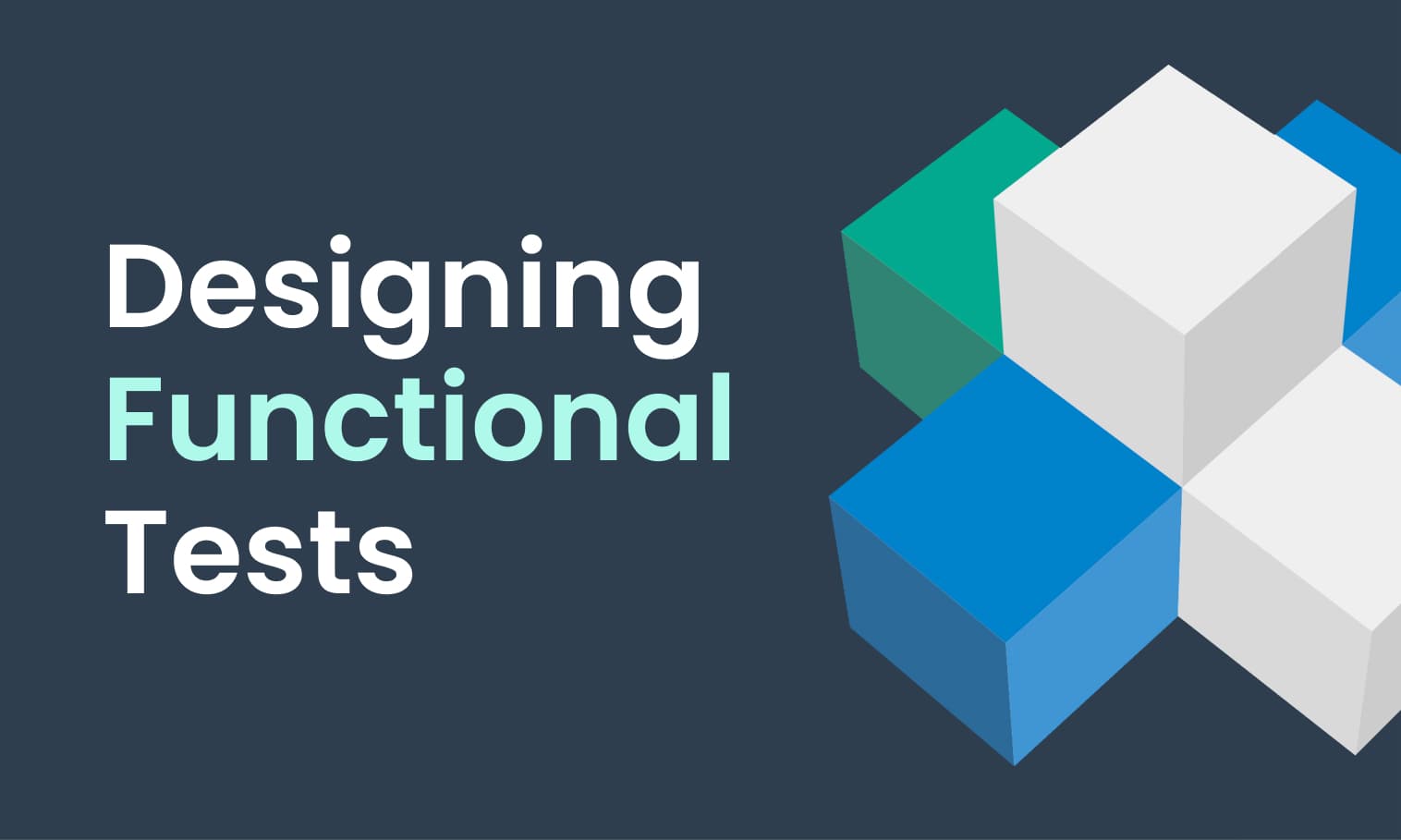
This tutorial demonstrates the design, execution, and analysis of functional tests using the web interface of Step.
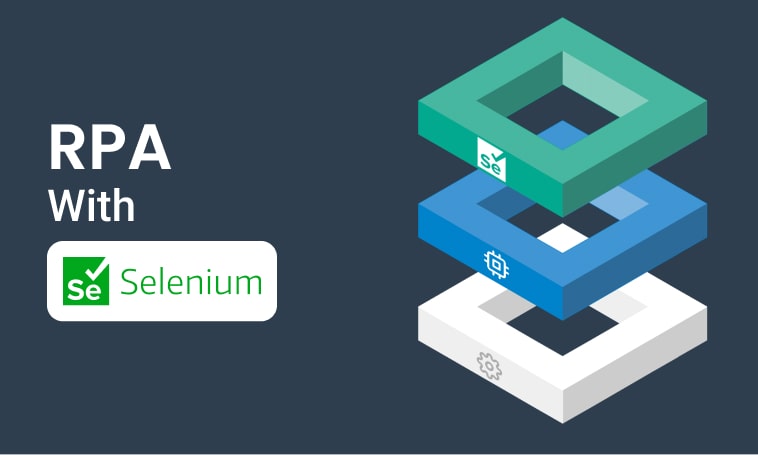
This tutorial will demonstrate how to use Step and Selenium to automate various browser tasks.
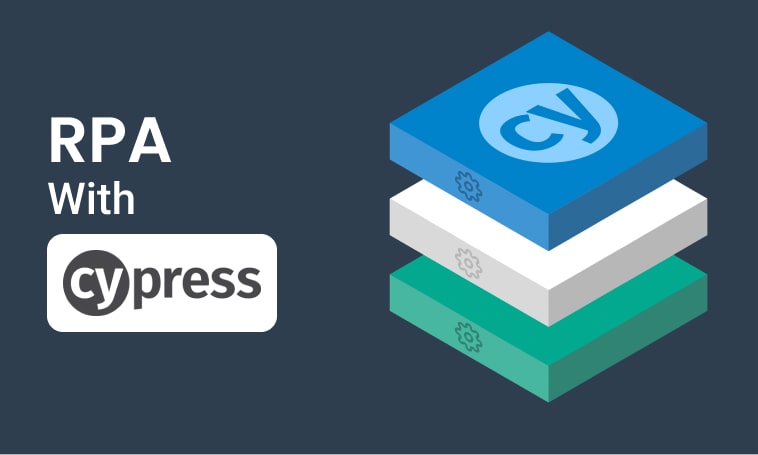
This tutorial demonstrates how to use Step and Cypress to automate various browser tasks.
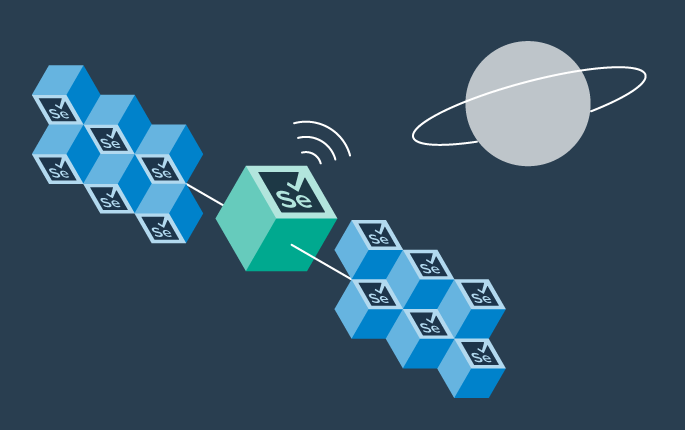
This tutorial demonstrates how Selenium automation tests can be turned into full synthetic monitoring using Step.
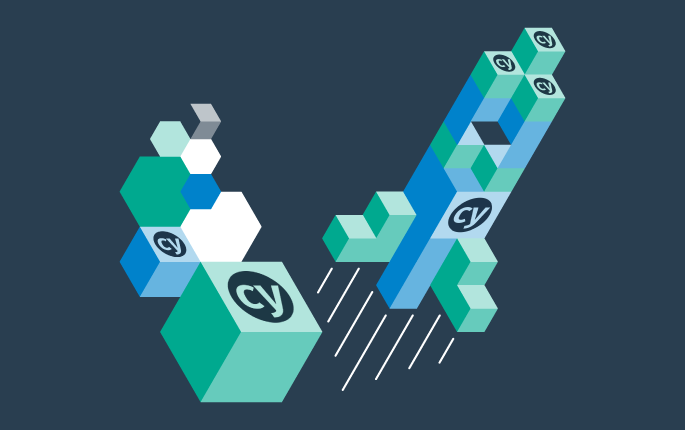
In this tutorial, we'll show you how to easily set up and run a browser-based load test with Step's wizard, using your existing Cypress tests, on the Step automation platform.
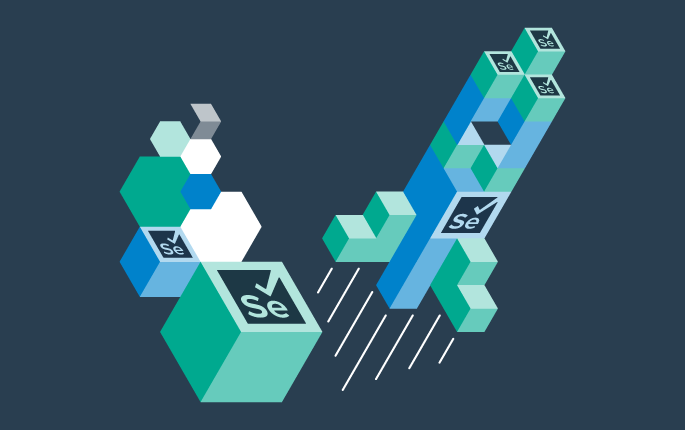
This tutorial shows you how to efficiently set up a browser-based load test using existing Selenium tests in the Step automation platform.

This tutorial demonstrates how Playwright automation tests can be turned into full synthetic monitoring using Step.
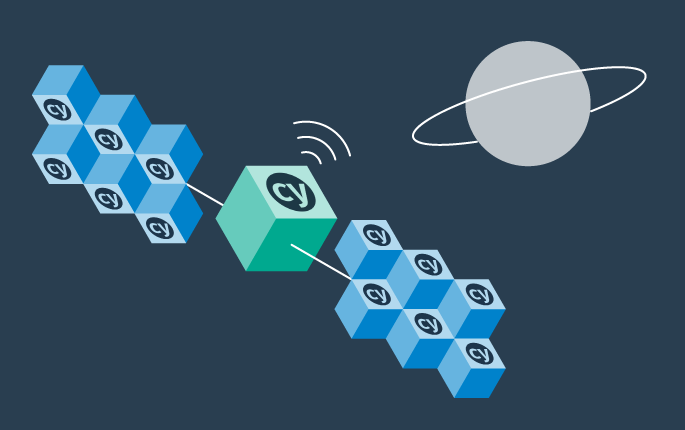
This tutorial demonstrates how Cypress automation tests can be turned into full synthetic monitoring using Step.
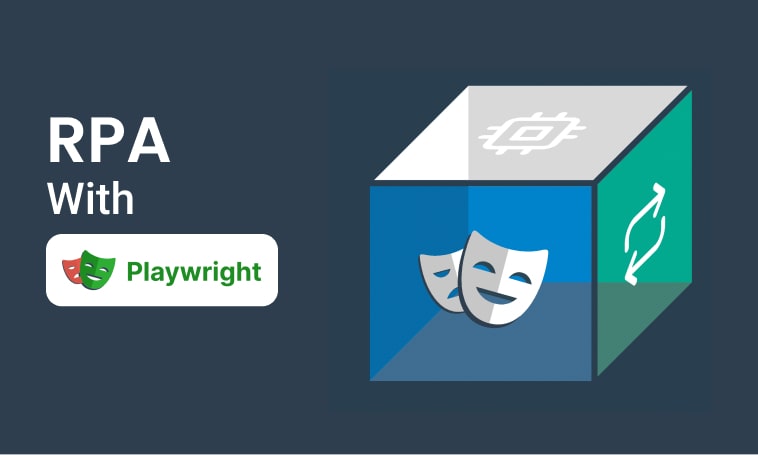
This tutorial will demonstrate how to use Step and Playwright to automate various browser tasks.
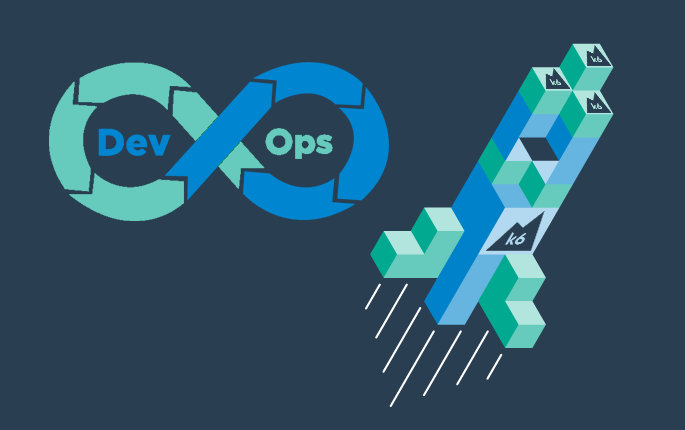
Quickly integrate K6 based load-tests in your DevOps workflow

This tutorial demonstrates how Playwright tests can be reused for synthetic monitoring of a productive environment in a DevOps workflow

This tutorial demonstrates how Playwright tests can be reused for synthetic monitoring of a productive environment in a DevOps workflow
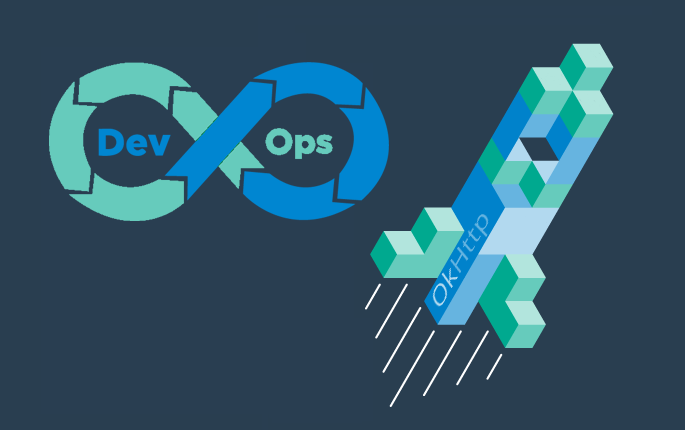
In this tutorial you'll learn how to quickly set up a protocol-based load test with okhttp
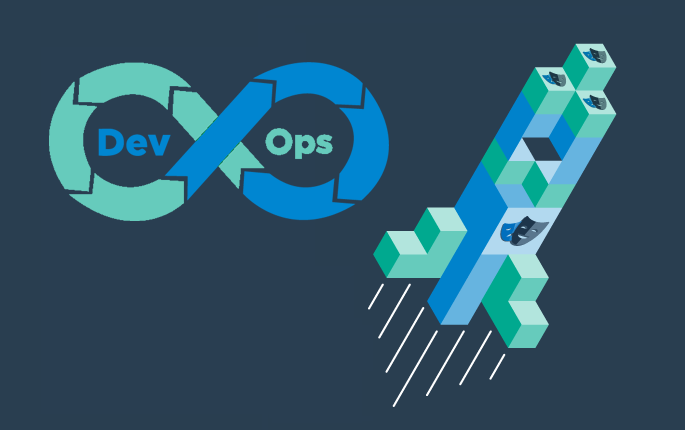
Learn how to set up continuous end-to-end testing across several applications based on Playwright tests in your DevOps pipeline using Step
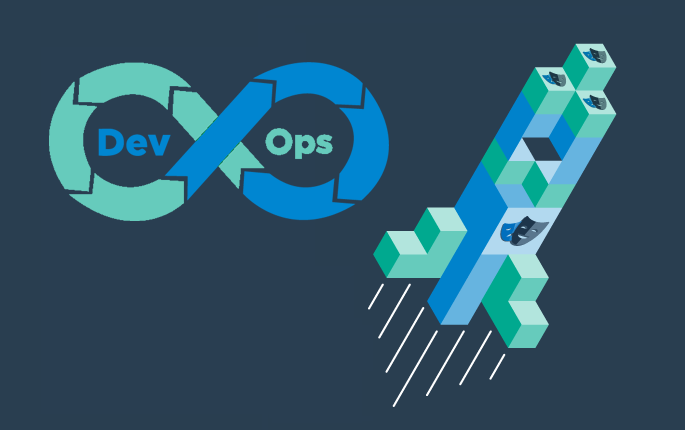
Learn how to quickly set up continuous browser-based load testing using Playwright tests in your DevOps pipeline
Want to hear our latest updates about automation?
Don't miss out on our regular blog posts - Subscribe now!